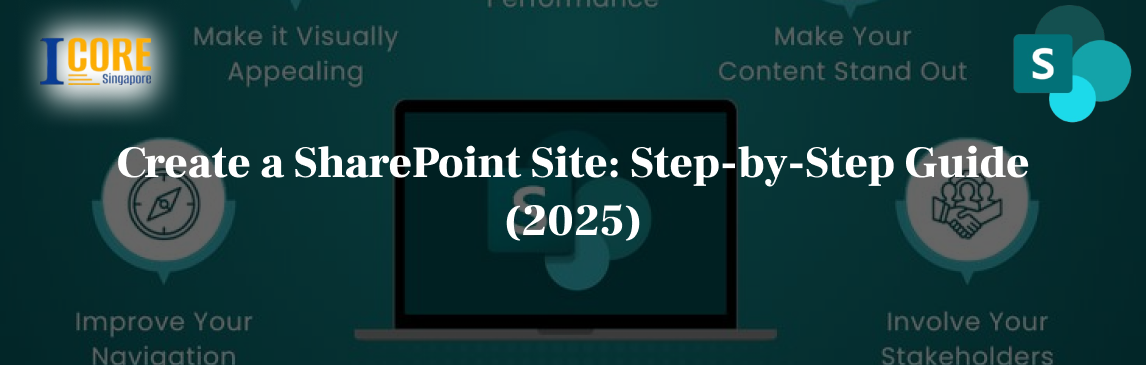Introduction
As remote work becomes the rule for a particular portion of the global workforce, a number of enterprise leaders are doubtful whether previous office settings will ever return to their formal state.
Persistent development of new processes and tools is underway to ease out this transformation with Microsoft SharePoint frequently being a leading preference. The significance of digital collaboration abilities has vastly increased, becoming important for the success of various companies. For the present, companies are concentrating on efficient team collaboration for remote workers, while also enhancing measures of cybersecurity. Microsoft focuses that ‘’Allowing staff members by means of digital and collaborative workspace has fastly become a main aspect affecting the speed of the company’s digital transformation.” Microsoft SharePoint, analyzed as a Content Services Platform (CSP), is important in this transformation, offering a huge range of solutions.
Sharepoint is a famous cloud service platform utilized by a number of companies. The below guide offers a step-by-step tutorial on developing a contemporary SharePoint site, concentrating on team site development and efficient collaboration.
What is SharePoint?
SharePoint is basically a web-based site that eases teamwork by allowing data and file sharing, collaborative project work, and communication. As a main aspect of Microsoft 365, it is often utilized for management of documents but provides substantial personalization options for various applications. Users can simply develop intranets (internal websites) with minimum technical skills, ranging from team and personal sites to company-wide portals. In addition, SharePoint motivates companies with vigorous regulation over information access and simplifies workflows by means of automation across teams and the whole businesses. This guide will include How to create a SharePoint site, involving Create modern SharePoint site, following a SharePoint site setup guide for a Step-by-step SharePoint tutorial.
Why Use SharePoint?
While SharePoint has both pros and cons, it is a strong tool for centralizing data and enhancing enterprise-wide interaction, which is similar to Microsoft OneDrive. Particularly with the mount of remote work, a vigorous intranet is important for dispersed teams, and SharePoint is well suitable for this reason. Facilitating remote partnership is a main strength, allowing protected content access, sharing, as well as updates irrespective of place. SharePoint flawlessly incorporates existing Microsoft tools, scales to accommodate enterprises of any size, permits for branding, and provides a reasonable cloud-based option. Although, realizing SharePoint’s full ability needs skills. While pre-built templates provide useful aspects, they may not align ideally with every enterprise technique. Even when using templates, companies mostly underutilize some aspects such as metadata tags, content types, and workflows. Personalization of SharePoint for maximum enterprise process incorporation can be intricate and time-taking. Hence, if in-house skills are lacking, consulting a third-party IT expert is suggested. This guide, “Create a SharePoint Site: Step-by-Step Guide (2025),” will assist you to navigate this process. Understanding the various SharePoint versions is important prior to proceeding with How to create a SharePoint site.
SharePoint Server Versus Online – What’s the Difference?
SharePoint comes in two deployment options: on-premises (SharePoint Server) and cloud-based (SharePoint Online).
While both provide the same functions, they tailor to various requirements. The server of Sharepoint is hosted locally, needing companies to manage their personal hardware, active directory, infrastructure, file storage, and server architecture. This provides huge control over architecture, design, and protection. Although, professional knowledge is important for installation, configuration, and management. Sharepoint online which is a Microsoft-hosted cloud service, is quite available as a single subscription.
It provide many benefits, particularly for smaller enterprises: no infrastructure management, flawless incorporation with products of Microsoft office, vigorous security aspects, an easy single sign-on, automatic access to the current aspects, and per-user licensing and updates managed by Microsoft. Irrespective of the version you select, this guide objectifies to assist you understand How to create a SharePoint site, involving how to Create a modern SharePoint site by following a SharePoint site setup guide for a Step-by-step SharePoint tutorial.
8 Steps to Creating a SharePoint Site
Following is a classification of the eight steps to generate a SharePoint site:
Select Your SharePoint Site Architecture
Prior to developing, define the purpose of your site and future requirements. Consider:
- Number of site selections (multiple or single for various projects or departments)
- Ease of navigation for intuitive data storage and retrieval.
- Limiting options for users to avoid errors or confusion.
- Utilizing an easy structure of the folder for efficient location of information.
Decide On Your Site Components
Select related modules:
Library (for documents and data)
Tasks (for allocating responsibilities and monitoring procedures)
Announcements (for critical news or information)
Notes (for extra data)
Contacts (for contact information of employees)
Develop your SharePoint Site
From the homepage of Sharepoint just click ‘Create Site.’
Select type of your site and Options
Select between interaction sites and Team sites (for collaboration). All sites of communication provide Topical (text and image-heavy), Blank (fully customizable) designs, and Showcase (image-centric).
Provide your Site a particular Title or Description of site
Select an available title (which will create a site email) and offer a brief description of the site’s purpose.
Set Privacy Options
Select between public or private.
Add Members
Insert the emails and names of site members.
Click ‘Finish’
Your site is developed.
How to Personalize a SharePoint Site
After developing a site of Sharepoint, you can personalize it to improve operations and align its appearance with branding of your company. Here is how:
Modify the Theme: Select a default “Modern” theme, a “Classic” theme, or develop a tailor theme with particular colors, layouts, and fonts. To do this, just go to settings > Change the look > Theme.
Change the Logo: Replace the default SharePoint logo with the logo of your company. Navigate to settings part> Site information. Under the site logo, tap to change choose your logo, and then click save.
Personalize the header of the site: Change the font, background, and size of the header. Just go to settings, Change the look, Header. Select between layouts of “Standard” or “Compact” add a logo, choose background and color, and then click apply.
Involve a Site Footer: Add a footer for navigation or branding (available only on communication site pages). Just go to settings, Change the look, and Footer.
Add Pages: Develop new pages, copy existing layouts, or create tailor layouts. To add and publish a page.
Add or Customize Web Parts: Web parts are basically the building blocks of yoru sites, adding contents such as videos, text, or images.
Conclusion — Additional SharePoint Resources
After setting up your SharePoint site, you will likely want to discover its abilities for improving organizational interaction and collaboration. If you have an in-house professional, thorough research is suggested. Below are some famous and effective SharePoint training and data resources to get you started:
Microsoft: Provide an inclusive SharePoint learning and assist sites.
LinkedIn Learning: Provide free training on several advanced and basic SharePoint topics.
SharePointMavin: A famous SharePoint resources or blog hub providing both paid and free courses.
If you’re interested in creating a tailor SharePoint scenario but lack the required n-house resources, consider looking for external help. This concluding section strengthens the significance of persistent learning after finishing the Step-by-step SharePoint tutorial and utilizing the SharePoint site setup guide for How to create a SharePoint site.
Frequently Asked Questions
1. What are the variations between SharePoint Server and SharePoint Online?
SharePoint Server is generally hosted on your own hardware, providing you more regulation over security and infrastructure, but needing professional management. SharePoint Online is a cloud-based service which is managed by Microsoft, providing simple setup, automatic updates, and incorporation with Microsoft 365, perfect for smaller enterprises.
2. What are the main steps to developing a SharePoint site?
The core steps involve defining the purpose and architecture of your site, selecting site aspects, developing the site itself, choosing a site type, adding a description or title, setting privacy options, and completing the setup.
3. How can I personalize my SharePoint site after generating it?
You can personalize your site by changing the theme, header, logo, and footer to match branding of your company. You can also add new pages with tailor layouts and improve functionality by personalizing and adding parts of the web, which are known as the building blocks of your site’s content.